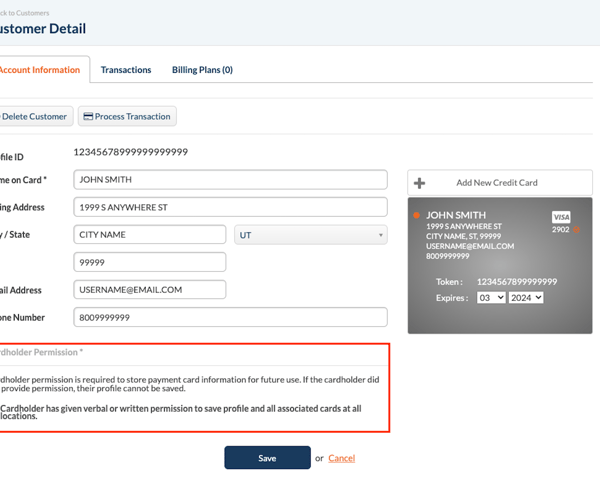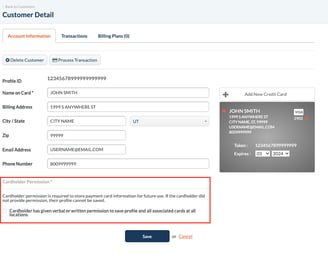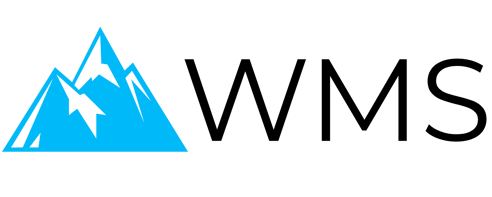Client Management Walkthrough
Learn how to securely encrypt and save client info, including card information, to allow your customers to conveniently pay without pulling out their card on future visits.
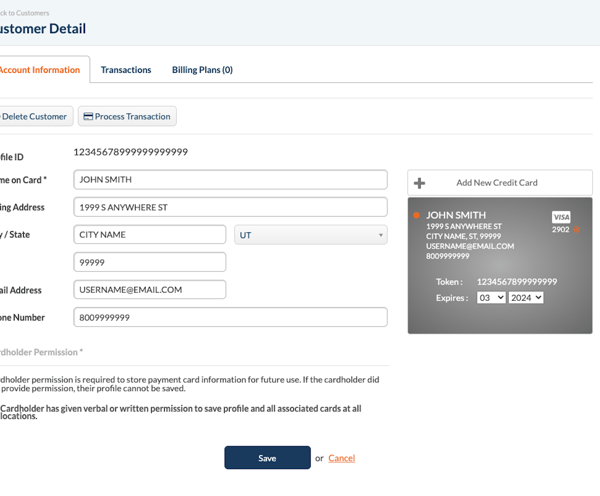
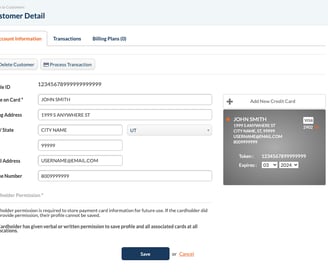
STEP 1
At the top of each client's page, you can see the client's historical transactions, billing plans you've set up for them, and their account information.
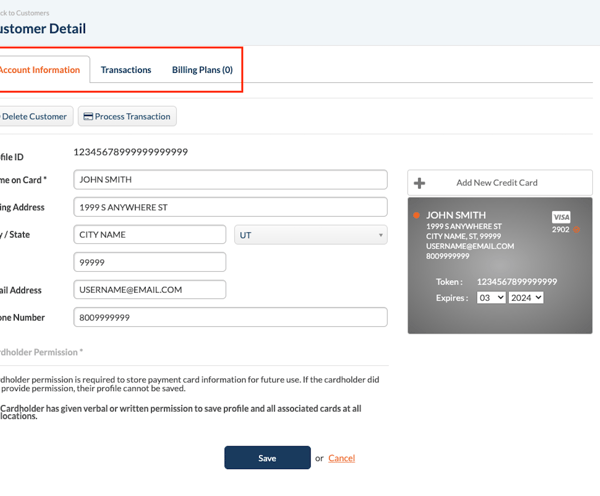
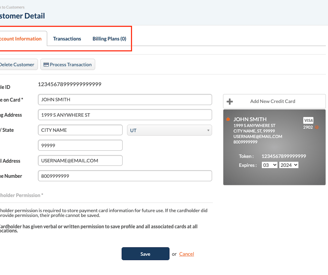
STEP 2
These two buttons allow you to delete the customer from the system or process a new transaction.
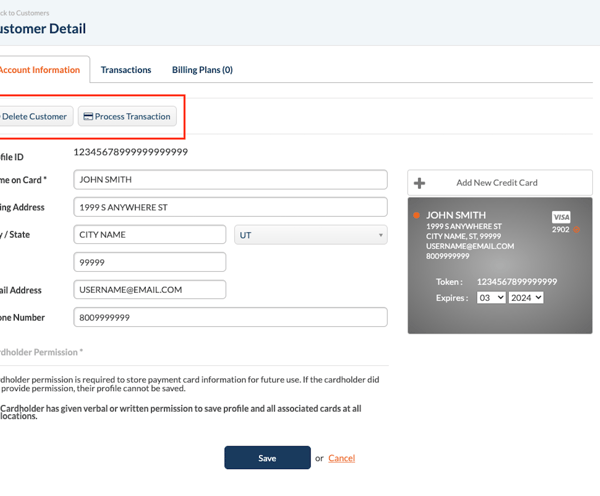
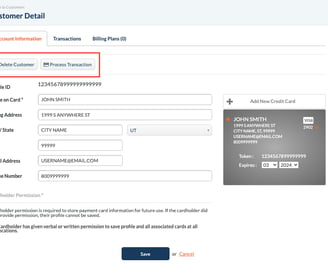
STEP 3
Here is where you can enter all of the client's information, including name, address, email, and phone number.
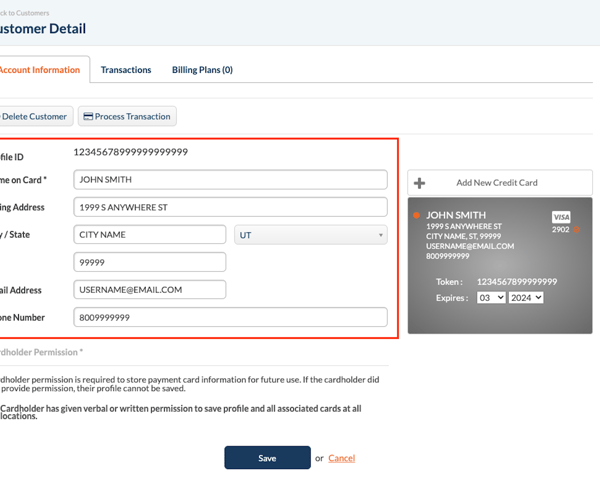
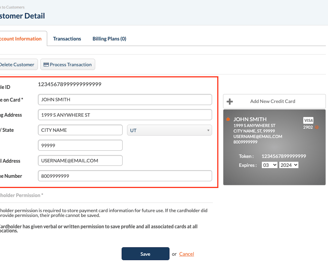
STEP 4
Here is where you can manage each customer's payment methods. You can add a new card and see the details of existing cards.
The cards are saved securely. Though they can be processed in the future, the card numbers are not able to viewed.
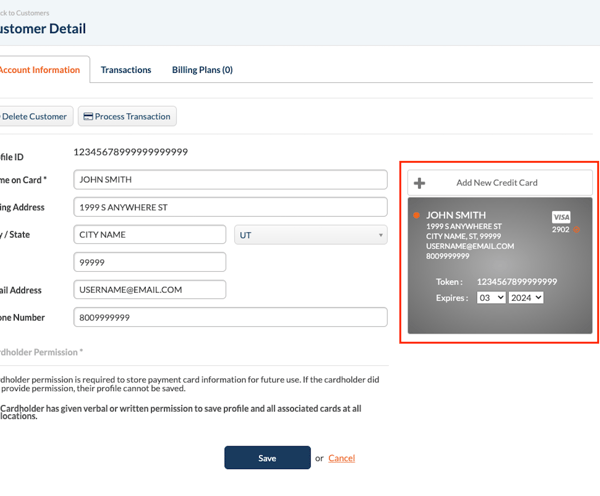
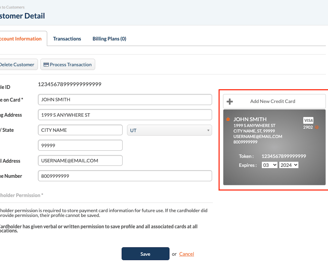
STEP 5
Before you save adding a new card to the profile, you need to mark that the cardholder has given permission to save the card to the profile.
Just hit save and your changes will take effect!