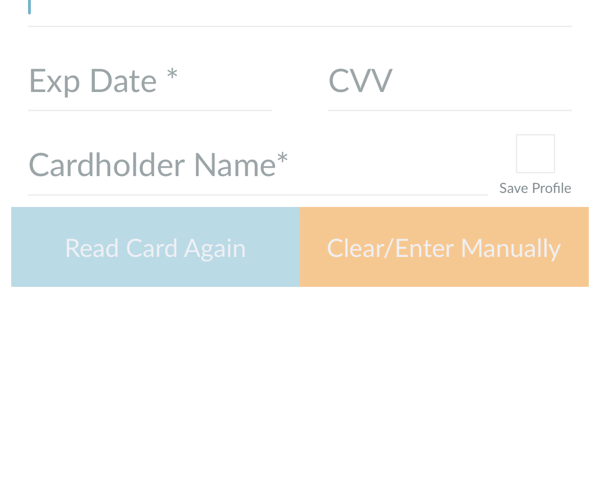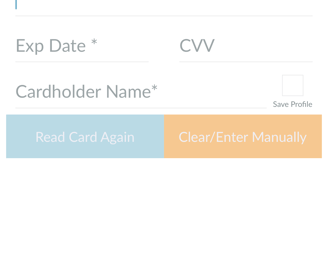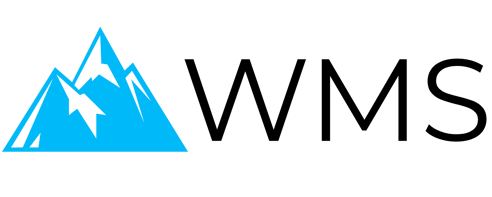Mobile App Walkthrough
Learn how to easily take payments on our mobile app.
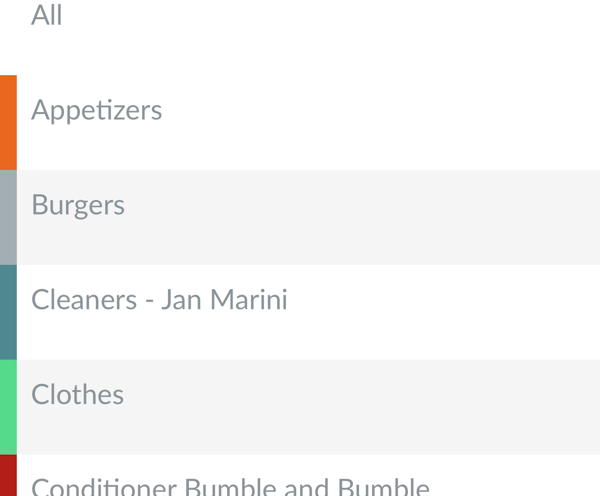
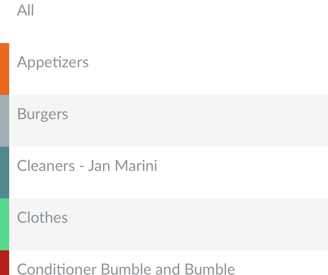
STEP 1
Select the item category you are selling.
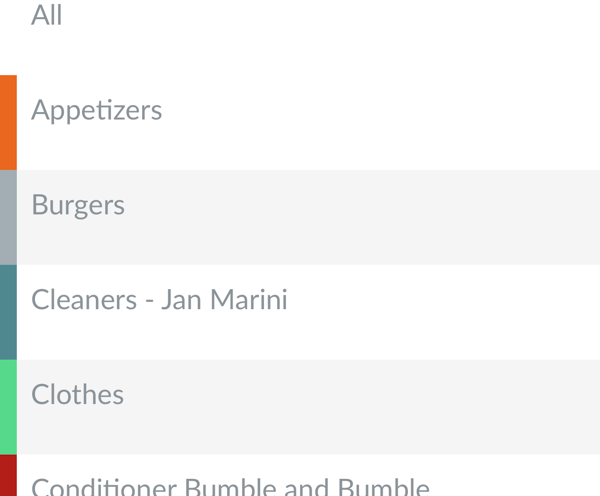
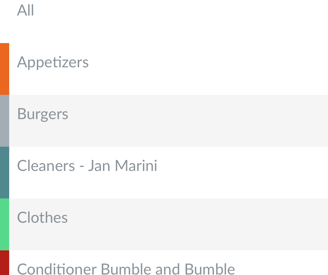
STEP 2
Once in the category, select the item you want to add to the Cart.
If the item you are processing is a custom item or has not yet been added to the system, you can key-in a custom item.
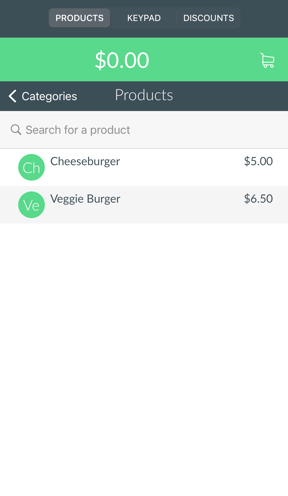
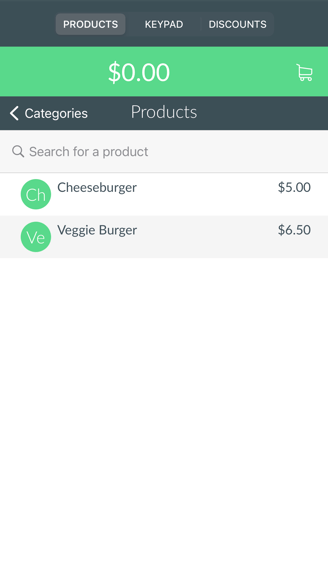
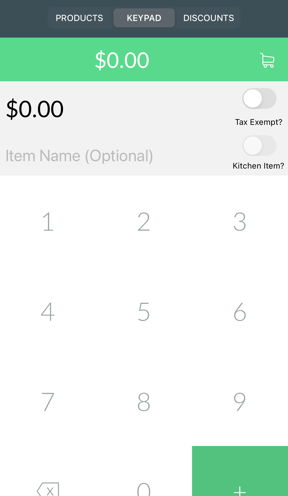
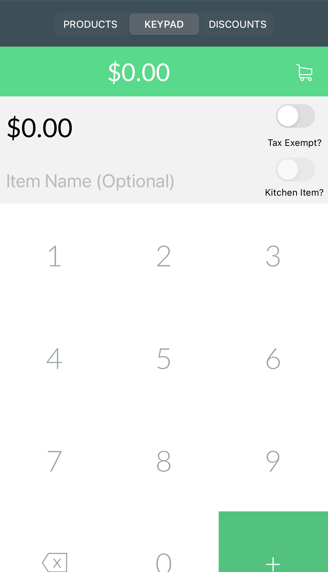
STEP 3
After the item has been clicked and added to the cart, you will see the amount in the cart update.
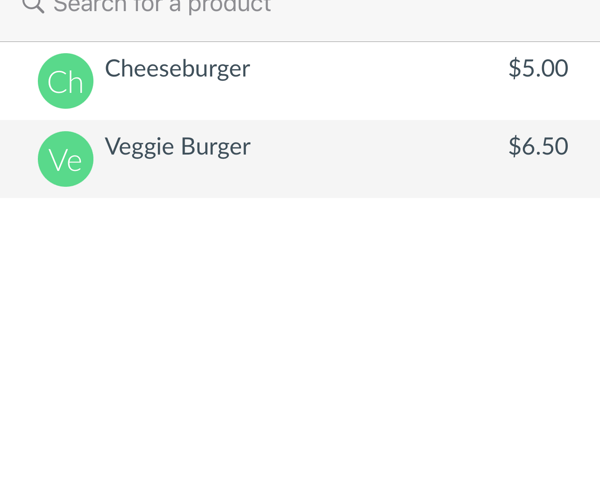
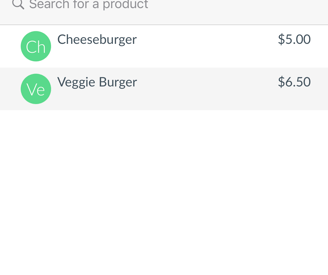
STEP 4
Select the discounts button, if you would like to add any discounts to the transaction.
You can create whatever discount codes you'd like for convenient use.
Click the green cart button to finalize the transaction.
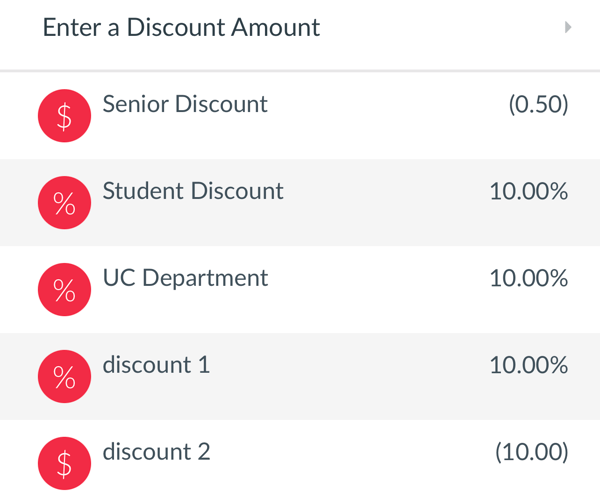
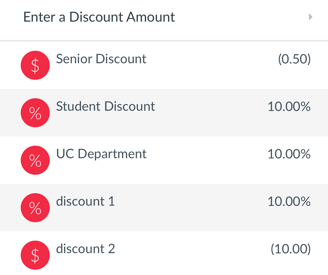
STEP 5
After you've clicked the cart, you will see a subtotal of all the items selected, discounts, and tax rates (you can adjust tax rates in settings).
Click the green arrow to collect payment.
STEP 6
You will be asked how the customer would like to pay. Tap cash to record the cash transaction or tap credit to collect the card information.
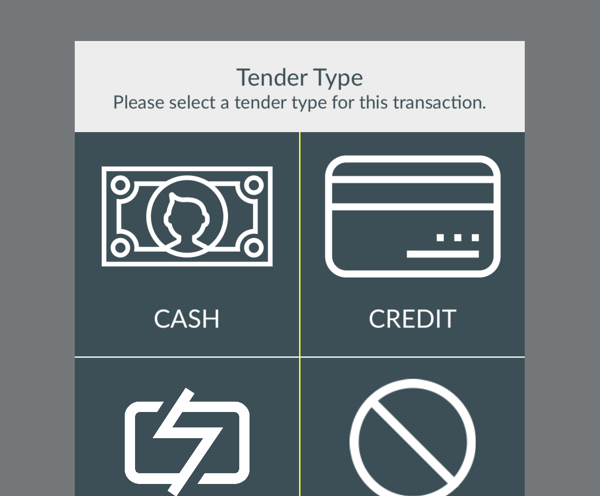

STEP 7
You can swipe the card or key-in the info on this screen.
You are also able to look up existing customers (including their securely saved card info) by clicking the search button in the top right corner.
After you have the card information entered, click the "Process Payment" button and the payment will be processed!